How to Get Started with Linux: An Introductory Guide
Why Choose Linux?
Linux is renowned for its flexibility, security, and open-source nature, making it a popular choice for developers, system administrators, and tech enthusiasts. Unlike other operating systems, Linux offers a wide variety of distributions, each tailored to different needs. Whether you're looking for a lightweight system for an older machine or a robust platform for development, Linux has you covered.
One of the most compelling reasons to switch to Linux is its open-source community. This means that users have the freedom to modify and share the software, leading to continuous improvements and innovations. Additionally, Linux is less susceptible to viruses and malware, offering a more secure environment for your data.

Choosing the Right Distribution
Before diving into Linux, it's crucial to choose a distribution (or distro) that suits your needs. Some of the most popular distros include Ubuntu, Fedora, and Debian. Each of these has its own set of features and user interfaces.
Ubuntu
Ubuntu is one of the most user-friendly Linux distributions, making it an excellent choice for beginners. It offers a clean and intuitive interface and comes with a wide array of pre-installed software. The strong community support makes troubleshooting easier.
Fedora
Fedora is known for its cutting-edge features and focus on innovation. It's ideal for users who want the latest technology and are comfortable with a more dynamic environment. Fedora's close ties with Red Hat make it a favorite among developers.
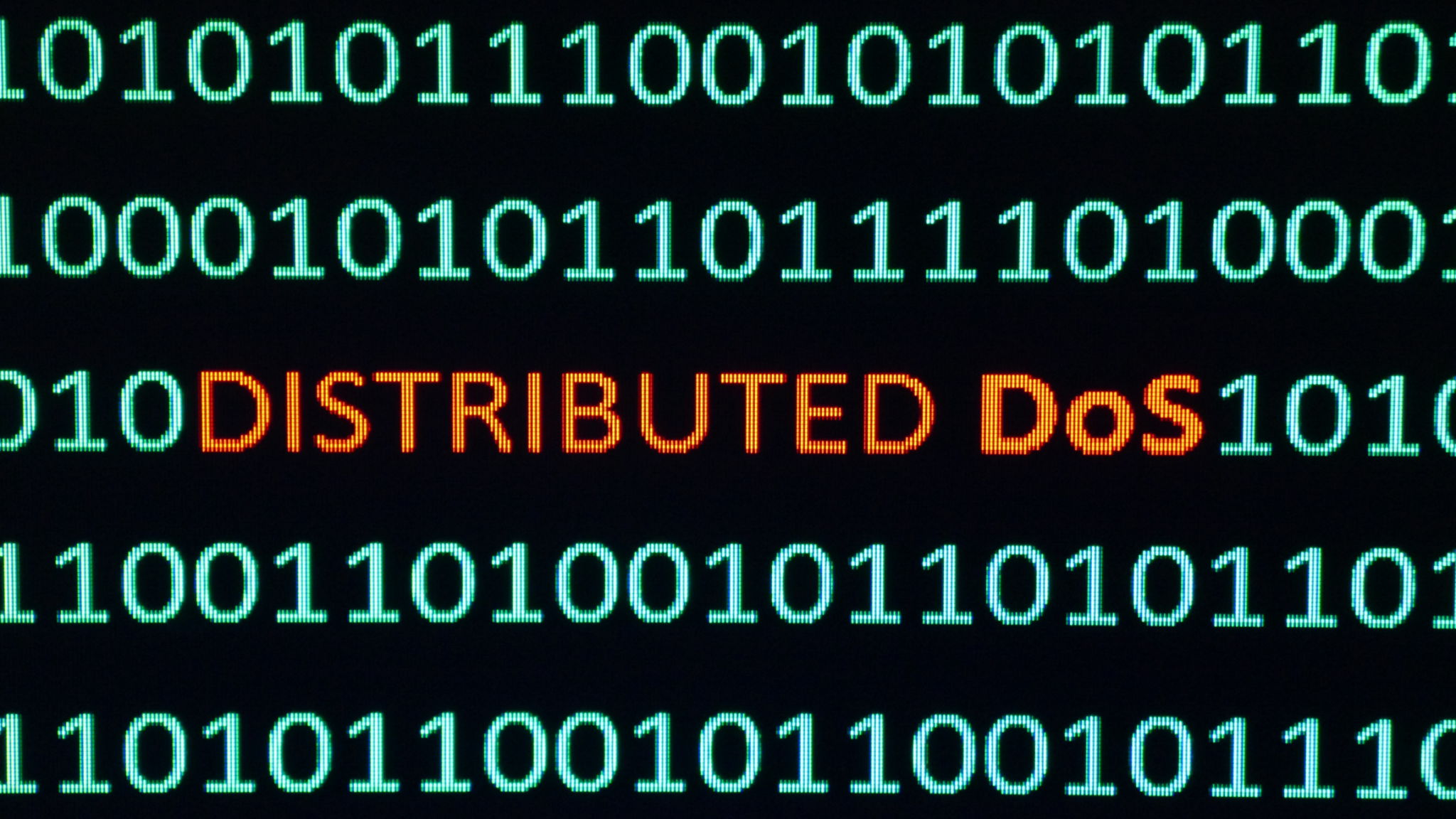
Installation Process
Once you've chosen a distribution, the next step is installation. Most Linux distributions offer a live version that you can boot from a USB drive, allowing you to try the system without making any changes to your computer.
- Create a Bootable USB: Download the ISO file of your chosen distribution and use tools like Rufus or Etcher to create a bootable USB drive.
- Boot from USB: Restart your computer and boot from the USB drive. You may need to change the boot order in your BIOS settings.
- Follow Installation Instructions: Once booted, follow the on-screen instructions to install Linux on your machine. You'll be prompted to partition your drive and set up user accounts.

Getting Familiar with the Interface
After installation, take some time to explore the user interface. Most distributions come with a desktop environment like GNOME, KDE Plasma, or XFCE. These environments offer different looks and functionalities, so choose one that feels comfortable for you.
Navigating through Linux might feel different if you're coming from Windows or macOS. However, the learning curve is manageable thanks to extensive documentation and online resources. Spend some time exploring the system settings and pre-installed applications to get acquainted with your new environment.
Basic Command Line Usage
The command line is a powerful tool in Linux that allows users to perform tasks efficiently. Although it might seem intimidating at first, learning basic commands can significantly enhance your Linux experience.
- ls: List files and directories in the current directory.
- cd: Change directories.
- mkdir: Create a new directory.
- rm: Remove files or directories.
